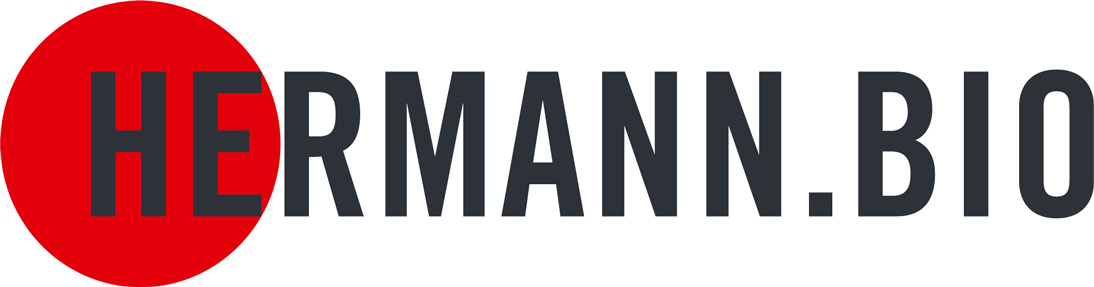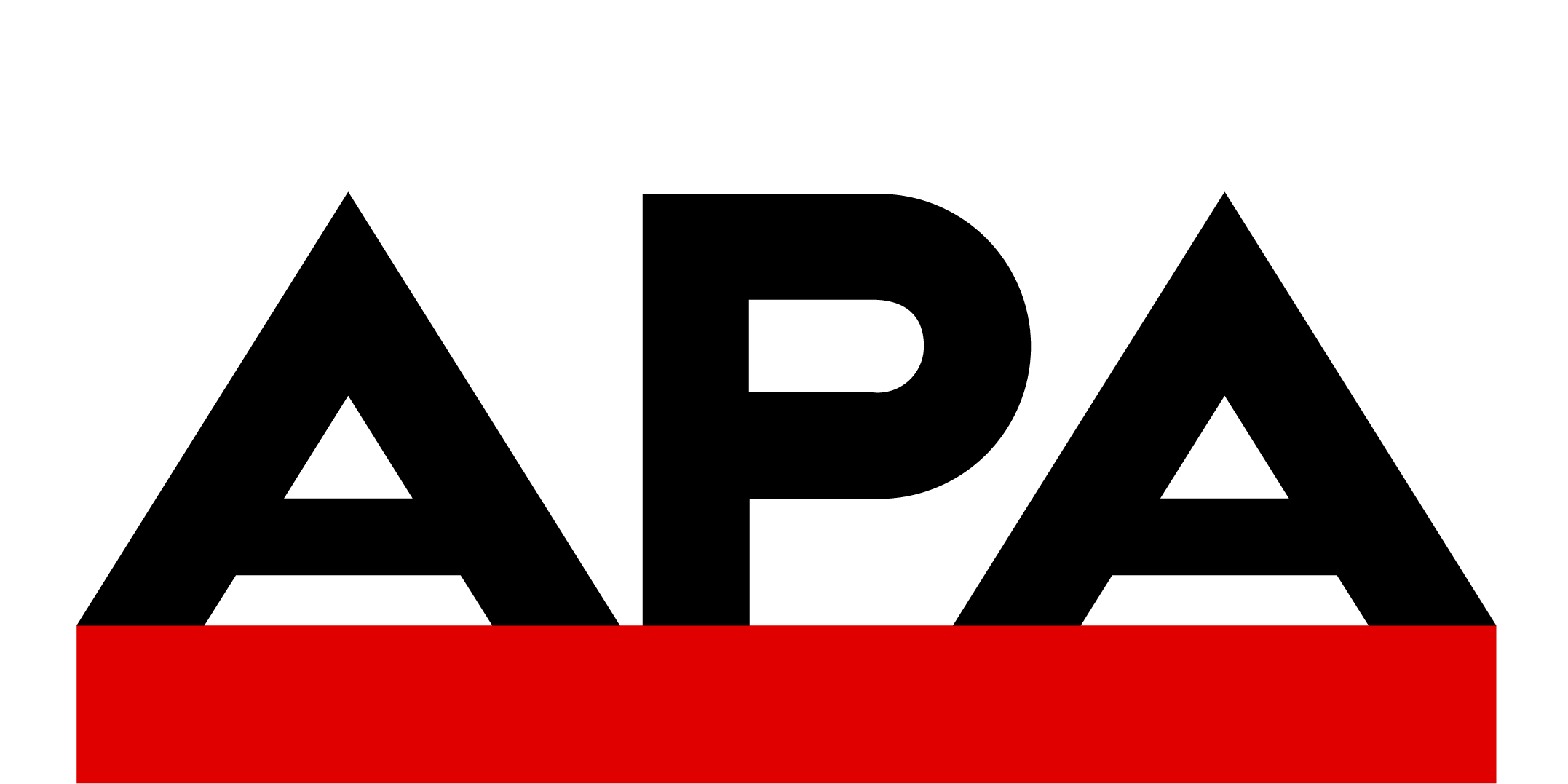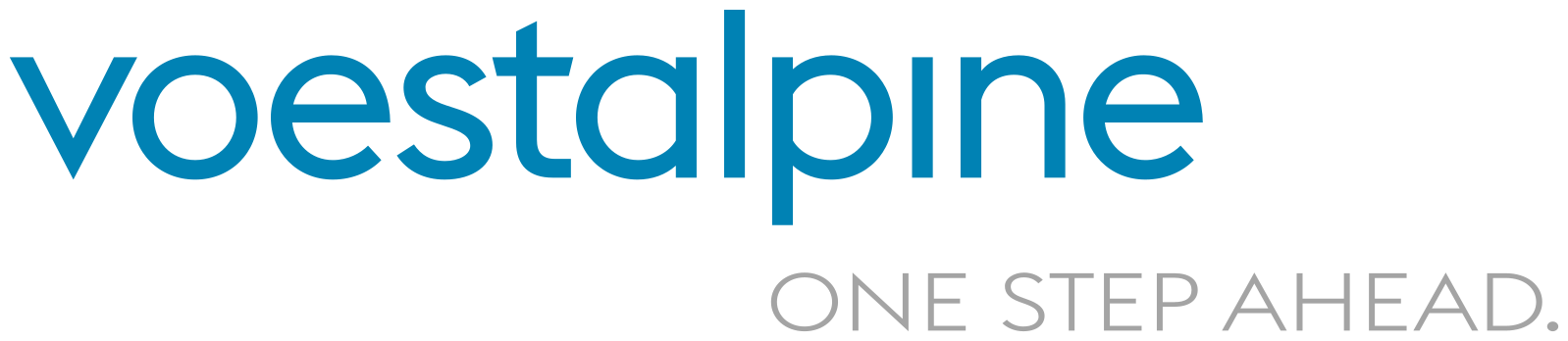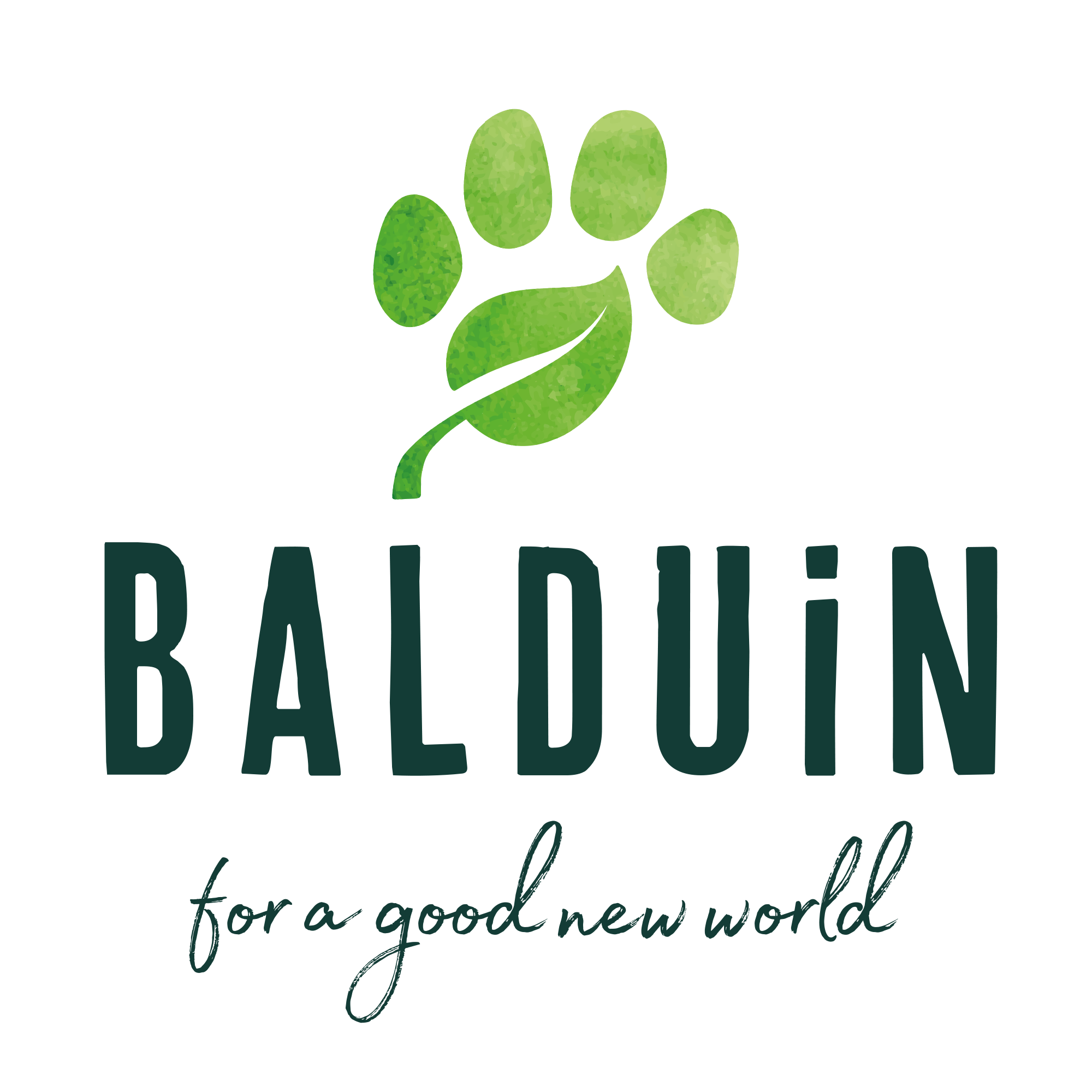Attention: This feature is continuously being expanded. Therefore, the contents of the documentation may differ from the actual scope. Each user has a section on the left side of the chat history and on the right side of the prompts area called “Shared Chat Folder” or “Shared Prompt Folder”
By moving existing prompts or chats from the private area to such a folder, the respective prompt or chat history is copied and inserted into the folder. All contents within are visible company-wide or to the shared users.
The contents and the folders themselves can only be edited or deleted by the company admin to prevent mutual overwriting.If one wishes to further edit contents, they can drag and drop the prompts or chat histories into a private folder or into the private area. This action copies them again, and the private copy is editable.
The administrator has a special role concerning the shared folders:
Admins can create additional shared chat folders/prompt folders and share them with certain/all users of an organization. The button “Create Shared Folder” must be clicked on the top left (for chat histories) or top right (for prompts).
A popup opens: the folder is named and the users with whom the folder will be shared are selected:
 The shared folder has then been created and is visible & usable for the selected users. Shared folders can be renamed and deleted as usual. Chats/prompts within can only be deleted and renamed by the admin. Changes to the access rights to the shared folders can also be made retrospectively. All shared folders can be deleted, modified, or renamed under “Folder Management”.
The shared folder has then been created and is visible & usable for the selected users. Shared folders can be renamed and deleted as usual. Chats/prompts within can only be deleted and renamed by the admin. Changes to the access rights to the shared folders can also be made retrospectively. All shared folders can be deleted, modified, or renamed under “Folder Management”.